A chat invitation in 8x8 Contact Center serves to proactively invite website visitors to a chat. 8x8 Contact Center administrators can program and present the chat invitation to their website visitors after visitors have spent some time browsing the website. 8x8 Contact Center chat design offers a default chat invitation. To create a custom chat invitation via 8x8 Configuration Manager, you can build a new invitation from scratch, or copy a default invitation and make the desired changes.
To create a custom chat invitation:
- From the Configuration Menu, open Chat Design.
- Go to the Invitation tab.
- Click
 or Add new invitation.
or Add new invitation. - Enter a Name and Description for the new chat button.
- Add or change the user interface elements of the invitation by adding Window title, Button label, and Message.
The chat invitation preview is shown. -
Select to Use default colors. The default colors are designed to help the visually challenged such as the color-blind.
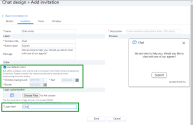
Note: Users for whom WCAG compliance is a non-priority, may select colors of their choice and overwrite the default colors.
- Choose the Logo customization file to select the logo of your choice for your chat invitation.
- Enter a Logo label. This field mandates a label for the logo that complies with WCAG. For the visually impaired, the screen reader reads out the label for better comprehension.
- Click Save when you are satisfied with look and feel of the invitation form.